Using an iPad Pro for Travel Photography Management
December 7, 2019

For some time now I’ve been seriously thinking about the iPad Pro for my travel needs and leaving my laptop at home. When it comes to travelling as an avid landscape photographer, one of the hardest things to do is ensure you have enough space for all of your equipment, but only take items that are necessary for the trip ahead. Whether you’re carrying all of your lenses or you’ve packed your tripod and filters, you need to be sure you’re making the most out of the luggage allowances that you do have on an airline or space in your car. Not to mention your back if you will be doing plenty of hiking and carrying around your gear when travelling.
When it comes to optimising your luggage and carry on allowances, of the heavier items to travel with is a laptop. I personally find I have a love-hate relationship when I take my laptop with me when travelling. I do enjoy the ability to be able to do work anywhere, edit and import my photos from a shoot and also the occasional Netflix watching when waiting around. Given I use a maxed out 15″ MacBook Pro, I am becoming increasingly aware of its weight when combined with all of my photography gear, along with normal personal items you need to carry around with you, such as water, spare clothes, and snacks. I also tend to still take the iPad with me as I can now use it as a second display with Apple’s latest software update Catalina and IOS 13.
But without a laptop, how will you store and edit your photos?
Although it may not seem the obvious option, packing an iPad Pro is a great alternative when it comes to travelling as a photographer. With lots of space and plenty of photo editing apps, you may be surprised at what you can do with this small portable device. Apple recently upgraded the IOS available on iPads and this has essentially opened up the possibilities for these devices to become serious laptop replacements. I use the 10.5″ iPad Pro with an Apple Pencil and continue to be impressed with other improvements in my favourite software programs such as Photoshop and Lightroom which continue to see significant improvements in their mobile app editions.
Table Of Contents
1 The iPad Pro
2 What Trips Are Perfect For An iPad Pro?
2.1 Photography Trips
2.2 Overseas Vacations
2.3 Long-term Travel
3 Why Should You Use An iPad Pro Whilst Travelling?
3.1 It’s Much Easier To Transport
3.2 It Can Be Quicker To Import Photos
3.2.1 How To Import Photos To Your iPad Pro
3.3 The Screen Is Incredibly High Quality And Perfect For Photo Editing
3.4 It Is Compatible With Lightroom And Cloud Services
3.5 You Can Easily Connect To The Internet For Direct Social Posting
3.6 IOS 13 Is Incredibly Clever
4 How To Manage Photos Using IOS 13
5 The Benefits Of Using Lightroom Mobile (Including New Developments)
5.1 You Can Upload Your Photos Directly From Your Camera
5.1.1 How To Upload Photos To Lightroom Mobile
5.2 You Can Use All Of The Same Editing Tools (Including The Selection Tools)
5.3 It Is Compatible With An Apple Pencil
5.4 You Can Access Your Existing Presets

The iPad Pro
Although you have probably heard of an iPad before, the iPad Pro is one of the newest tablet families available from Apple. The 11-inch and 12.9-inch iPad Pros are the most powerful, most expensive and the largest of Apple’s tablets, staying true to the ‘Pro’ in their name.
Ultimately, they are professional tablets that are designed with the processing power and screen quality that photographers demand for their work. I find that I am using it specifically to manage my photos while away from the computer, selecting my favourites and making minor edits.
What Trips Are Perfect For An iPad Pro?
Photography Trips – If you’re on a trip where you know you’re going to be taking lots of photos, you might want to consider an iPad Pro to help maximise your luggage space and make it much easier to edit.
Overseas Vacations – If you’re heading overseas and want to share your photos as you’re taking them, having an iPad Pro will give you the chance you need to upload your photos to social networking sites without having to worry about taking your laptop with you.
Long-term Travel – Finally, if you’re considering long-term travel and you want to maximise on the luggage you’re taking with you, it’s probably best you leave your laptop behind. With a powerful operating system and plenty of storage space, and iPad Pro will be all you need.
Why Should You Use An iPad Pro For Travel Photography Management?
It’s Much Easier To Transport
Travelling as a photographer requires a lot of equipment and adding a laptop to the mix can result in having to sacrifice something else important. An iPad Pro, however, will fit nicely in your carry on or backpack. Many airports also don’t require you to take out your iPad when you are going through security so you can move through quickly and without drawing attention to all of the contents in your bag, such as that expensive camera! Also, the weight is significantly reduced compared to a typical laptop, when walking around cities or airports, public transport and like, this will allow you to enjoy your time away much more, without being exhausted from carrying several kilos of processing power.
It Can Be Quicker To Import Photos
If you’re going to be importing photos on the go to help save space on your memory cards, the IOS 13 operating system has an easy-to-use file management system and the ability to plug in external devices, including hard drives. This is a fantastic new feature that Apple fans have been asking for, for years. Now that it is finally here, it is easier than ever to review your photos on your iPad, make edits, email or send to friends or clients or upload to your website.
If you’re not going to have an internet connection throughout your travels, you can also store photos on your iPad Pro device until they’re ready to be uploaded to a cloud service, along with backing them up to a small portable hard drive that can easily connect through either the USB-C or Lightning port with the correct adapter.
How To Import Photos To An iPad Pro
- Connect your camera or SD card to your iPad Pro using the USB-C connector.
- Photos will automatically launch into the Import tab.
- Tap on the images that you want to import if you only want to import some of the images. If you want to import all of them, tap Import All right away.
- Click Import or click Import Selected for only the selected photos to be imported
It Is Compatible With Cloud Services
Speaking of file management, iPad Pro tablets are compatible with cloud services such as iCloud and the Adobe Cloud. With limited space on all devices, having access to cloud storage will allow you to store an unlimited number of photos. This not only means you can take as many photographs as you want but it will also give you the security you need when it comes to protecting your photos, as when it comes to these services it’s impossible to lose files that are stored in the cloud. If you’re worried about someone accessing your files, you can also enable multi-factor authentication.
Personally I use a combination of iCloud and Adobe Cloud services. When I’m staying at hotels in Australia, I generally have access to unlimited fast wifi so don’t have an issue backing my photos to the cloud, but when I’m overseas on slow or no internet, I will disable the sync on this service until I’m waiting in an airport lounge or have access to high speed, unlimited wifi. It is amazing how much space RAW files from a 26-30 megapixel camera can take up! To avoid any issues I have the 512GB sized iPad Pro so it allows me plenty of storage space on the device until I can sync up.
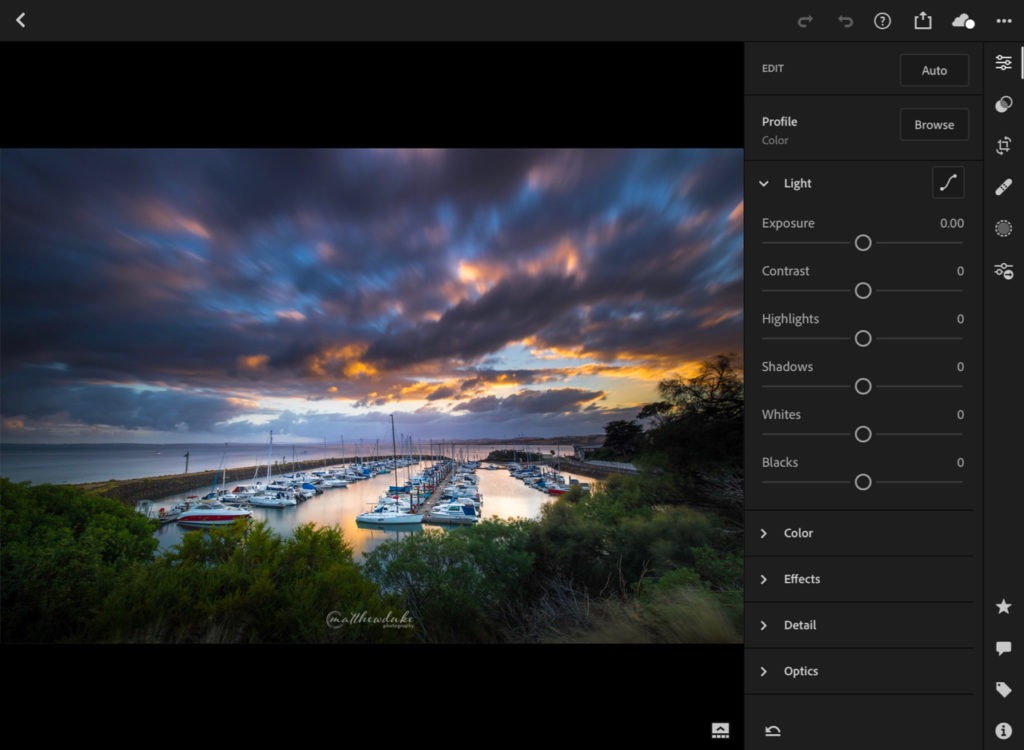
The Screen Is Incredibly High Quality And Perfect For Photo Editing
Although you can edit photos on your phone, often that doesn’t provide you with a big enough screen to edit them to the best of your ability. With either 11 or 12.9-inch tablets available and a Liquid Retina display, the iPad Pro gives you the quality display you need to create beautiful photos.
Not only that, but the iPad Pro has an outstanding screen for colour-critical applications. The wide-colour display supports the P3 space, supporting more colours than most sRGB monitors. The ProMotion technology allows for refresh times, making edits run as smoothly as they possibly can. Finally, the anti-reflective coating and brightness of 600 cd/m2 mean that you can edit without having to worry about glare. w
Battery life on the iPad Pro is Excellent
Apple consistently produces iPads that have an excellent battery life which makes them the perfect devices for on the go. You can normally expect around 10 hours of use, but this will vary depending on factors such as if you are connected to the internet, the brightness of the screen and what types of applications you are using. If you are doing heavy photo editing in a photo app, you may find the battery is less. It is possible though to quickly charge the iPad Pros with the optional fast charger, or a stand-alone battery pack.
You Can Easily Connect To The Internet For Direct Social Posting
With both WiFi and cellular models, you can connect to the internet whenever you need to with an iPad Pro. Whether you’re connecting to your hotel WiFi or using a local SIM card, you don’t have to worry about unable to share your photos, as you can store photos offline and then share them once you have an internet connection. Most photo apps also let you directly post to Facebook and Instagram profiles, if you want to share your landscape or travel photos along your journey from your iPad Pro.
iPad OS 13 Takes it to the next level
With a whole host of new features and benefits, it’s easy to see why an iPad Pro combined with IOS 13 is the perfect tool for travel photographers on the go – particularly when it comes to managing your photos. The software upgrade provided to existing iPads and the latest ones turns the device into a serious contender to most laptops currently on the market.
How To Manage Your Photos Using iPadOS 13
Using the Photos application, you can easily organise your photos using albums, making it much easier to categorise the photographs you’re taking whilst editing. Whether this means organising them into folders that depict locations or organising them based on the stage of editing they’re at, all of this is possible using the free Photos application that is inbuilt into IOS 13.
How To Create An Album
- In the Photos app, click the Albums tab and then click the plus (+) symbol.
- Choose to create a New Album or to create a New Shared Album.
- Name your album and then click Save.
- Choose the photos that you want to add and then click Done.
How To Add Or Remove Photos From Your Existing Albums
Add a photo or video: First, tap on a photo or video to view it in full screen. Click the Share button and then press Add to Album, selecting the album that you want to add the photo to.
Remove a photo or video: When you’re in an album, tap on a photo or video to view it in full screen. Click the Trash Can button and then choose to remove the item from the album or choose to delete it from your iCloud storage. This will delete is on all devices.
How To Rename, Rearrange Or Delete Existing Albums
-
- Click on the Albums tab and then press See All.
- Click Edit and then do any of the following:
2.1 Rename: Click the album name and then enter a new name for your album.
2.2 Rearrange: Touch and hold the album’s thumbnail and then drag it to a new location.
2.3 Delete: Click the Delete button.
3. Click Done.
If you’re using a cloud service other than iCloud, you may find that these instructions differ slightly.
The Benefits Of Using Lightroom Mobile (Including New Developments)
If you’re looking for a cloud service that also allows you to edit your photos in raw, Lightroom Mobile is definitely one of the best apps for photographers on the go. Owned by Adobe, Lightroom Mobile is an application that offers cloud storage, raw photo editing, shared photo galleries and people photo storing. It’s a free application, however, to access all of the features you will need to have access to an Adobe CC subscription so it only makes sense to use Lightroom Mobile if you’re already using Lightroom CC on your laptop.
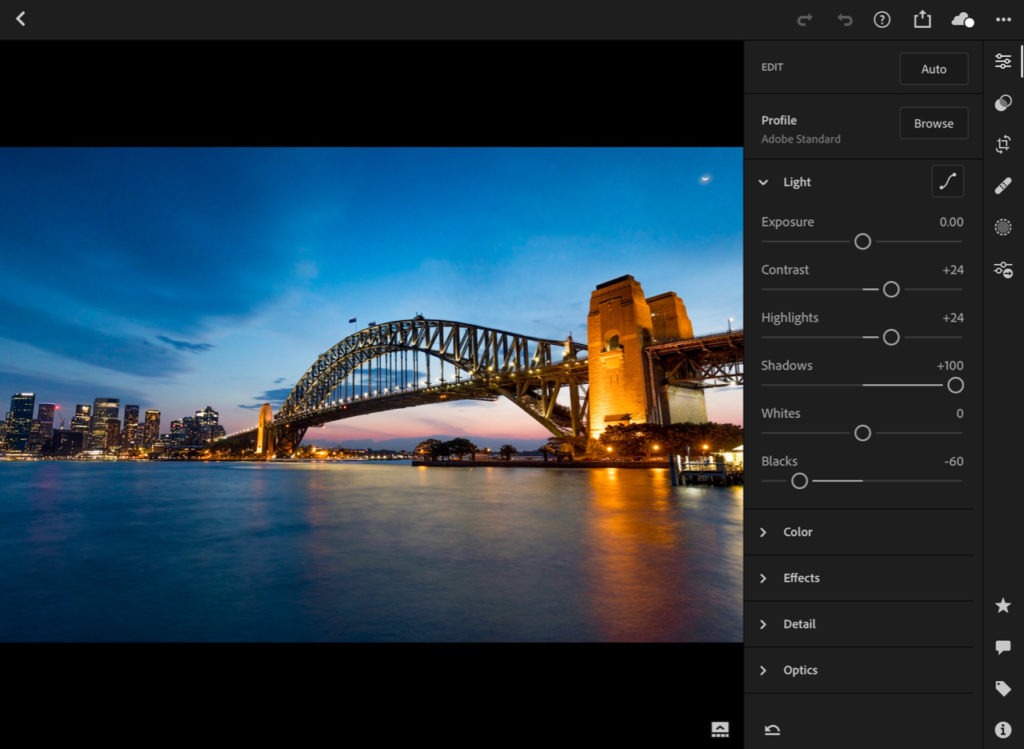
You Can Upload Your Photos Directly From Your Memory Card
Using the USB C port or an external adapter, IOS 13 will allow you to upload 50-megapixel raw files from your memory card to your Lightroom cloud storage. Not only does this mean that you avoid using space on your tablet but it also allows you to access your photos on all of your devices, whether you’ve edited them or not.
How To Upload Photos To Lightroom Mobile
- When in the Albums view click on the add photos icon in the lower-right corner of your screen. If you’re in Grid view, click on the add photos icon at the lower-right corner and select Add From Camera Roll from the new menu that appears.
- Click on a photo from your Camera Roll to open it in the Camera roll edit view.
- In this view, you can then apply Adjustments and Presets, including using the Cropping Tool.
- To add the edited photo to Lightroom, click Confirm in the upper-right corner of your screen.
- To cancel the addition of the photo to Lightroom, click Cancel in the upper-left corner of your screen.
You Can Use All Of The Same Editing Tools (Including The Selection Tool)
If you pay for an Adobe CC subscription, you will have access to all of the tools you’re used to on the desktop version of Lightroom. This includes:
-
- Sync Presets & profiles
- Healing
- Selective Adjustments
- Sensei Search
- Geometry
- Editing Raw Photos
- Sharing Web Galleries
- People Photo Sorting
The Apple Pencil
The perfect way to really express your creativity is to use the Apple Pencil to make local edits to your photos, Lightroom Mobile on an iPad Pro is compatible with the Apple Pencil. Expanding the power of the iPad Pro, the Apple Pencil opens up new creative possibilities. It is sensitive to pressure and tilt so you can vary your line weight, create subtle shading and produce a wide range of artistic effects with pixel-perfect precision. For some photographers, they may be used to using a tablet back in the studio, such as a Wacom device. This behaves in a very similar way, but with improvements within IOS13, the responsiveness of the Apple Pencil is almost flawless.
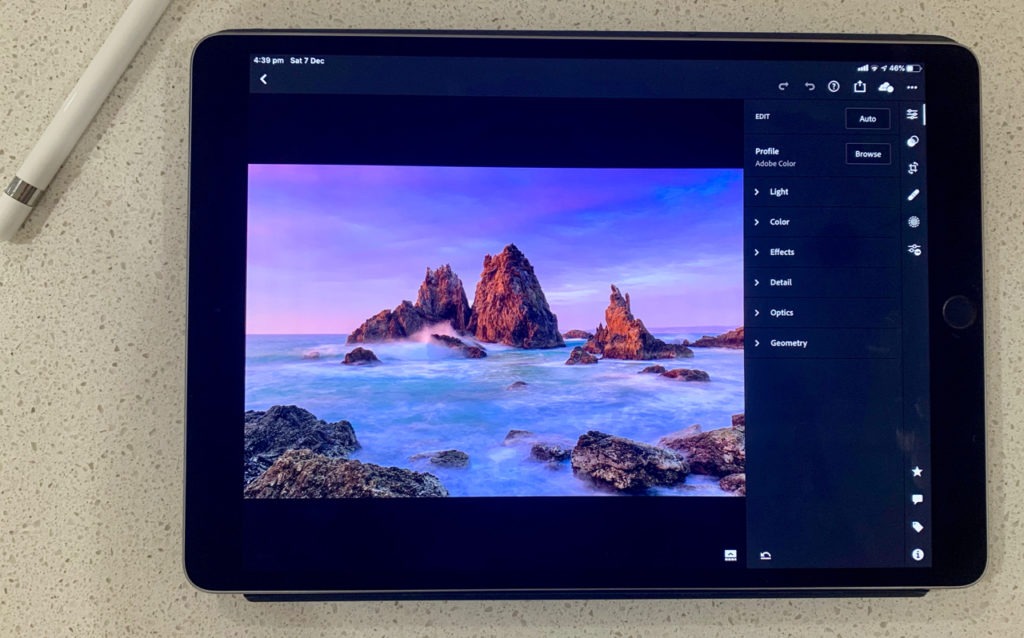
You Can Access Your Existing Presets
Finally, you can access all of your existing presets, as long as you’re signed in using the same account that you use on your laptop. If you tend to use the same preset across all of your photos, this is a great way to save time when it comes to editing. Alternatively, you can create a new preset and save it within the mobile application. When it comes to editing, all you need to do is copy and paste the settings from your ‘master’ photograph and you will be able to create the same consistent edit across all your photos. Anything that speeds up processing images and makes this easier is worth using!
In conclusion, if you’re looking for a way to make taking photographs on the go easier, an iPad Pro may be the perfect solution.
iPad Pro Travel FAQ
Is iPad Pro 10.5 good for photo editing?
The iPad Pro 10.5 inch is excellent for photo editing. It is still fast enough to process raw images in applications like Adobe Photoshop or Adobe Lightroom. You can also use the original Apple Pencil which has improved latency following the iPad IOS13 released in 2019.
Can you edit RAW photos on iPad pro?
Yes you can. Applications like Photos, Affinity Pro, Adobe Photoshop will edit the images after you have imported them from your camera or memory card onto your iPad.
How do I transfer photos from camera to iPad pro?
- Connect your camera or SD card to your iPad Pro using the USB-C or lightning connector. - Photos will automatically launch into the Import tab. - Tap on the images that you want to import if you only want to import some of the images. If you want to import all of them, tap Import All right away. - Click Import or click Import Selected for only the selected photos to be imported
Can I run Photoshop on iPad pro?
Yes, Adobe has finally released late in 2019 their long-awaited full edition of Photoshop for iPad. This provides you with almost all of the features of Photoshop that you will find on the desktop version. Charges do apply to use this software.
